[ad_1]
How to Silence Calls from Unknown Numbers on WhatsApp?
There is no denying that WhatsApp is one of the most popular messaging apps, with over two billion active users worldwide. In addition to sharing messages, images, and other files, the app also offers free voice and video calling support. And while the free call feature is bliss for users, for the past few weeks, scammers have been misusing this excellent feature to trap people by making spam calls using international numbers. While currently, there is no way to STOP receiving spam calls on WhatsApp, one thing you can do for some intermittent relief is silence calls from unknown numbers. So, keep reading to learn how to silence calls from unknown numbers on WhatsApp.
Silence WhatsApp Calls from Unknown Numbers on Android
At the time of writing this article, the feature to silence spam calls from unknown numbers is available only for select WhatsApp beta users. We expect WhatsApp to roll out this feature for general users soon. That said, here’s how you can silence spam WhatsApp calls:
Note: For this tutorial, we tested this feature on WhatsApp version #2.23.11.12 beta on a Pixel 6 Pro running Android 13. We also tested it on OnePlus 9RT running Android 13-based ColorOS 13.
Step 1
Open WhatsApp on your Android phone.
Step 2
Here, tap the “three dot” icon at the top right corner. Then, select the “Settings” option in the drop-down menu.
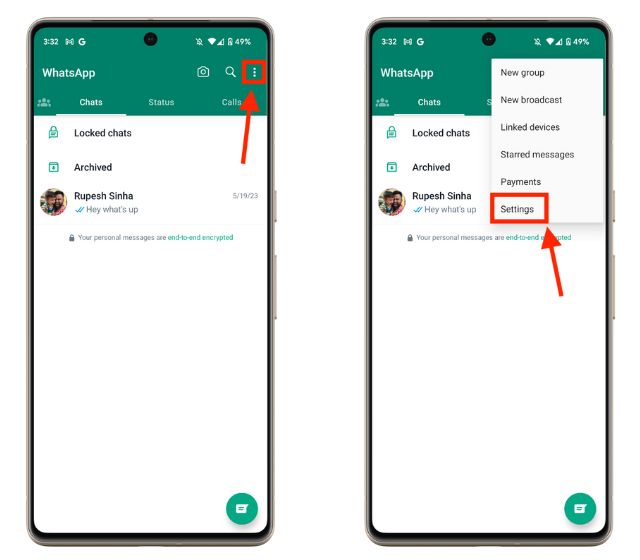
Step 3
Now, locate and tap on the “Privacy” settings option.

Step 4
Now, move to the “Calls” option and enable the “Silence Unknown Calls” toggle to avoid spam calls on WhatsApp.
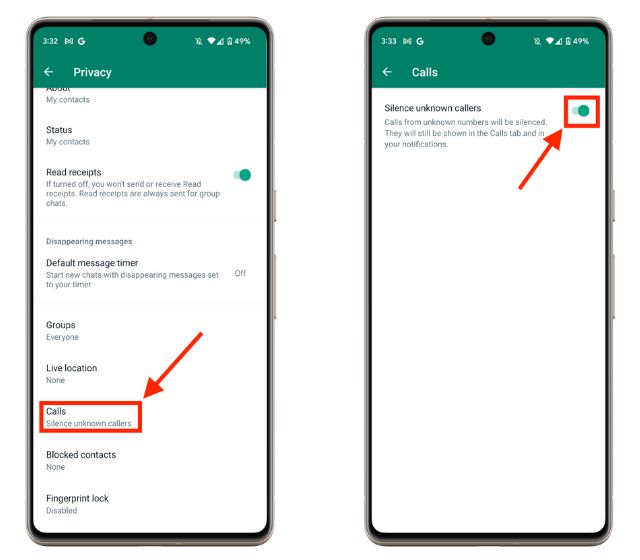
And it’s done. Now all incoming calls from unknown numbers will be silenced on WhatsApp, and you won’t have to both with them. While you are here, check out how to lock and hide WhatsApp chats as well.
Silence WhatsApp Calls from Unknown Numbers on iPhone
While the feature works the same way on both Android and iOS, the steps to enable the silence spam calls option are slightly different on iPhone. Here’s how you can block spam calls on WhatsApp:
Step 1
Open WhatsApp on your iPhone.
Step 2
Here, tap the “Settings” icon at the bottom right corner.
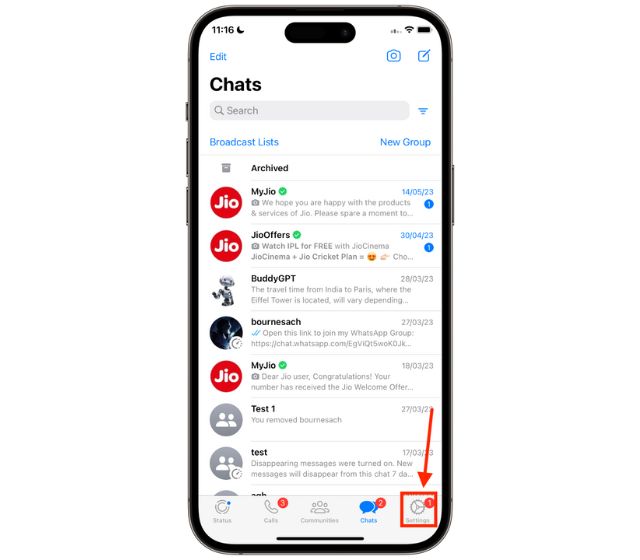
Step 3
Now, locate and tap the “Privacy” settings option.
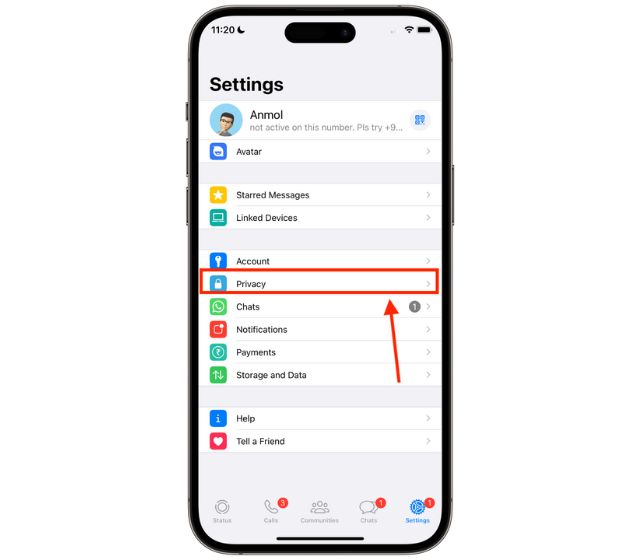
Step 4
Next, open the “Calls” menu and turn on the “Silence Unknown Callers” toggle.
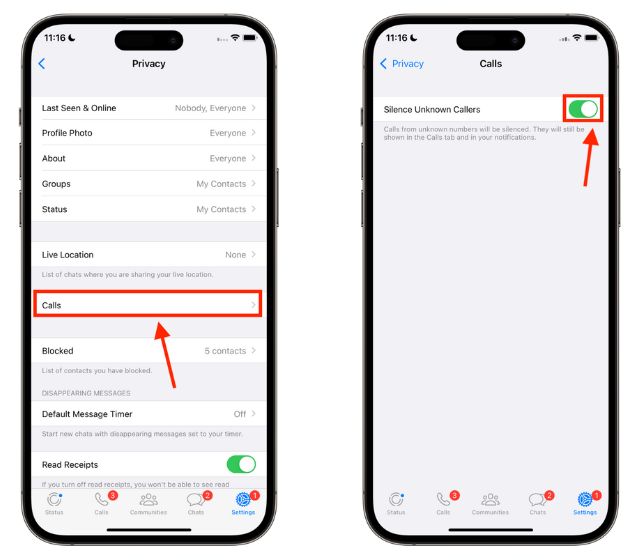
So this is how you can silence WhatsApp calls to stop spam from international numbers. However, do keep in mind that while this feature silence calls from spammers, you may also miss some important calls if you haven’t saved their number.
Frequently Asked Questions
While there is no way to block calls from unknown numbers, WhatsApp is rolling
[ad_2]
